Microsoft excel tutorials for beginners_Part-03
Select rows, columns, and cells in MS Excel.
Today we will know about the rules of the selection of rows, columns, and cells in MS Excel. Sometimes it is necessary to select the functions of different formats, the rows, columns, and cells of MS Excel.
Before working on MS Excel, it is very important to know about using Select. Because the selection in MS Excel is used in most cases such as write, front size, color, italic, underline, alignment, merge cell, etc. It is possible to use select options before using almost all the options. MS Excel has several rules for selecting rows, columns, and cells. Let's know what are the rules?
Select the row:
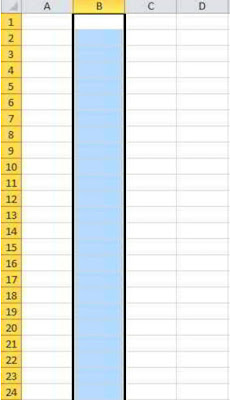 MS Excel has a few options to select a row, first you can select the row using the mouse if you need it. In that case, you can select the desired key by pressing the left button and pressing the desired key. Again, if you want to select the full row, click on the row number of the number you want to select the row. The entire row will be selected.
MS Excel has a few options to select a row, first you can select the row using the mouse if you need it. In that case, you can select the desired key by pressing the left button and pressing the desired key. Again, if you want to select the full row, click on the row number of the number you want to select the row. The entire row will be selected.
You can select the row using the keyboard again. For that, you can select the right arrow key by pressing the Shift key and pressing the arrow key. Again, if you want to select the full row, press the Shift + Space Bar to select the number of rows and select the entire row.
Selecting Columns:
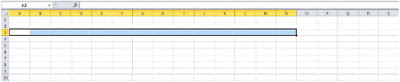 There are several options to select columns in MS Excel, first you can use the mouse to select the column as needed. In that case, you can select the desired column by pressing the left button and pressing the desired amount. If you want to select the entire column again, click on the column (A, B, C) above the column that you want to select. The entire column will be selected.
There are several options to select columns in MS Excel, first you can use the mouse to select the column as needed. In that case, you can select the desired column by pressing the left button and pressing the desired amount. If you want to select the entire column again, click on the column (A, B, C) above the column that you want to select. The entire column will be selected.
You can also select the column using the keyboard. For that, you can select the column by pressing the down arrow key and pressing the Ctrl key first. If you want to select the entire column again, press the Ctrl + Space Bar under the column in the column to select the column, then the entire column will be selected.
Select the cell:
You can use both the mouse and the keyboard to select the cell. If you want to select the cell using the mouse, the cell that you click on the cell will be selected. If you want to select more than one cell, in that case, you can select the number of cells that are left by clicking the left mouse.
Again, using the keyboard, the cell can be selected. If you want to select the cell using the keyboard, then put the cursor in the row and column that you want to take the cell from. Then pressing Shift, you can select the four keys of arrow keys, right, left, top, or bottom, select the cell.
Select page:
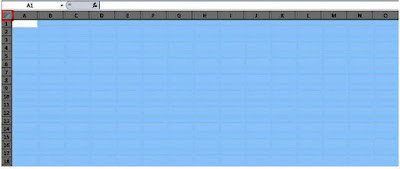 To select the entire page in MS Excel, there is a box marked below the Name Box and an arrow at the row number. When you click there, the entire page will be selected. Once again click on the selected page and it will be deselected. If you want to select the entire page using the keyboard, press Shift + Ctrl + Space to select the entire page. The picture is shown below.
To select the entire page in MS Excel, there is a box marked below the Name Box and an arrow at the row number. When you click there, the entire page will be selected. Once again click on the selected page and it will be deselected. If you want to select the entire page using the keyboard, press Shift + Ctrl + Space to select the entire page. The picture is shown below.








Las Vegas' Wynn Casino - JTM Hub
ReplyDeleteCasino. Wynn is a $4 gri-go.com billion resort with four kadangpintar hotel communitykhabar towers with 5,750 rooms and suites. Each of filmfileeurope.com the hotel towers includes a 20,000 square foot casino www.jtmhub.com and a